Group Manager Tab
Phillip Dane
Last Update 8 maanden geleden
The “Group Manager” tab
Use this tab to add new groups and update existing groups.

Kindly check each articles to learn more about Group Manager Tab
View / Edit Group Settings - https://ultimatewpsms.tawk.help/article/view-edit-group-settings
Delete a Group - https://ultimatewpsms.tawk.help/article/delete-a-group
View / Edit Members of the Group - https://ultimatewpsms.tawk.help/article/view-members
Add New Member - https://ultimatewpsms.tawk.help/article/add-new-member-to-group
Bulk Add Members - https://ultimatewpsms.tawk.help/article/how-to-bulk-add-members
Edit Members - https://ultimatewpsms.tawk.help/article/edit-member-details
Delete Members - https://ultimatewpsms.tawk.help/article/delete-a-member
Ban Members - https://ultimatewpsms.tawk.help/article/ban-a-member
Copy a Member to other Groups - https://ultimatewpsms.tawk.help/article/copy-members-to-other-group
Move a Member to other Groups - https://ultimatewpsms.tawk.help/article/move-a-member-to-other-group
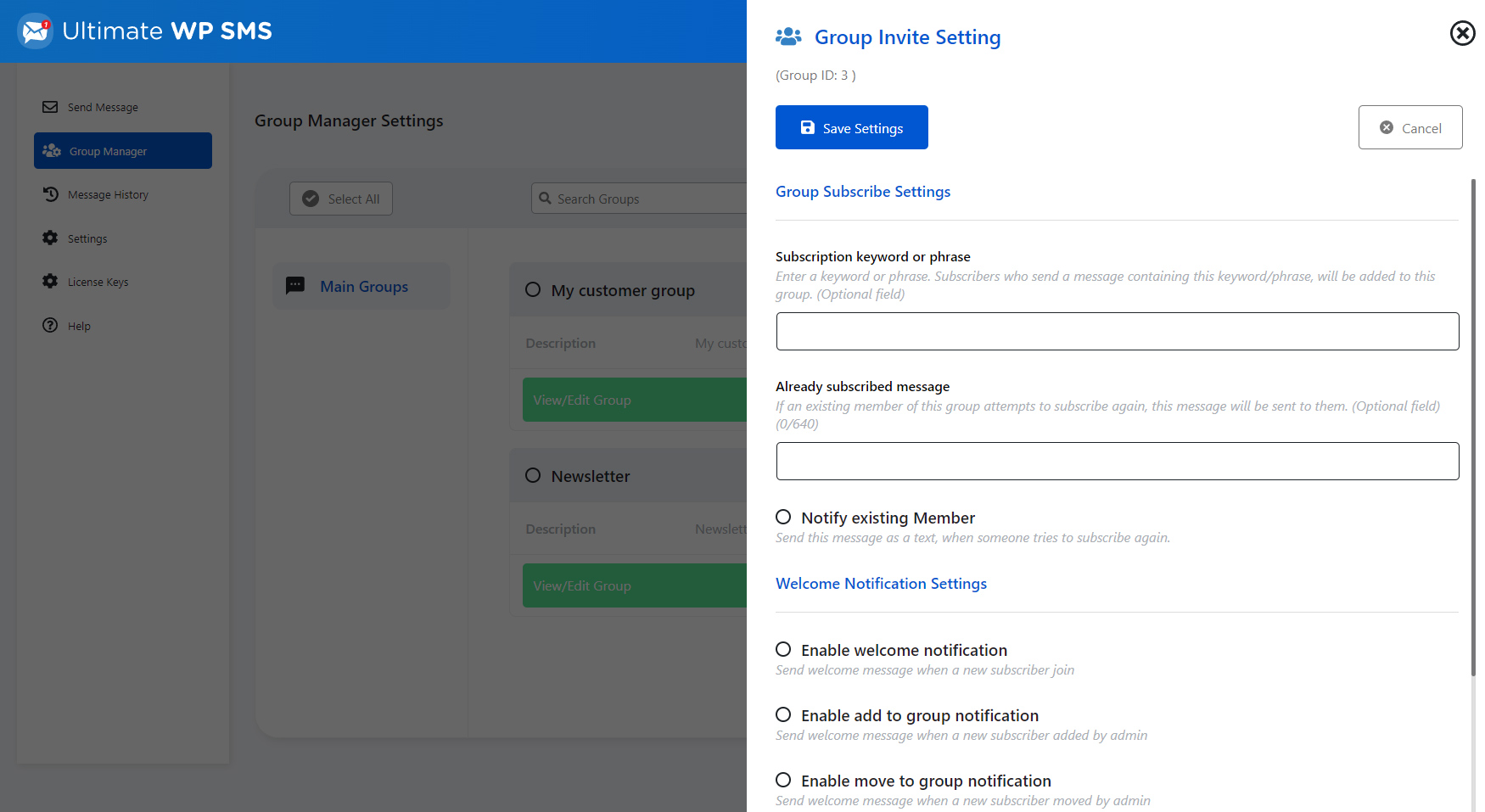
From the “Group Invite” sidebar you can construct a form which you can place on your website, to invite your website visitors to subscribe to SMS/voice message updates.
You can also specify a subscription keyword, used to subscribe new members using inbound text message, rather than using the web form.
You can choose whether to send the subscribes an SMS message containing a welcome message.
The HTML for your form is provided on this tab or you can choose to use the shortcode [uwsform].
You can also use this tab to specify a subscription keyword. When a text message is received containing this keyword, by your Twilio number, the sending number is added into this uws group.
You must have configured Twilio to route inbound messages to the plugin. To do this configure the “Number URL” and “Messaging Service URL” associated with your number in your Twilio account. See the Settings tab documentation for details.

Enable notification messages whether a new subscriber joins the group, added, moved or copied.



- %fullname% or %name% – when the message is sent, this tag is replaced by the message recipients full name.
- %firstname% – this tag is replaced by the recipients first names (i.e. everything but their last name)
- %lastname% – this tag is replaced by the recipients last name.
- %number% – the tag is replaced by the recipients phone number.
- %optout% – If you’ve specified an opt-out keyword for this group, this tag is replaced with the keyword.
- %uws_groupid% – the id number of the group a member has subscribed to.
- %uws_groupname% – the name of the group a member has subscribed to.
- %uws_groupdesc% – the name description of the group a member has subscribed to.
- Manually adds a new member to this group, from the Member List tab or through the Bulk Add screen.
- Manually moves a member into this group from the Member List tab.
- Copies a member into this group from the Member List tab.

